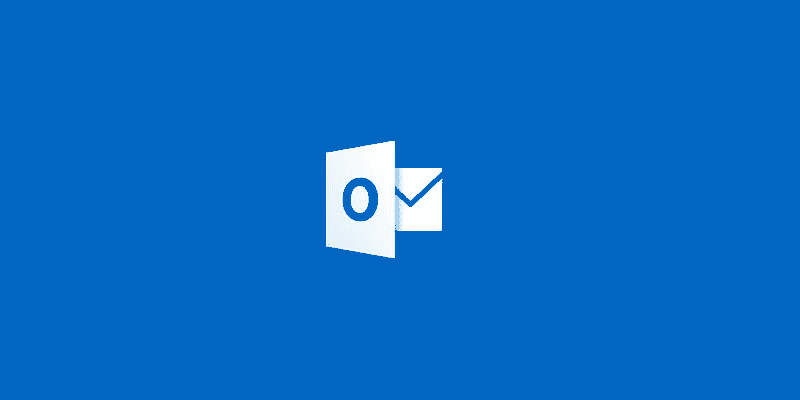Estimated reading time: 2 minutes
We have recently been working on a Microsoft Office 365 email migration from on-premise to cloud based Exchange.
One of the challenges that we faced was making the migration process as painless as possible for the end user. However, with thousands of end users having Microsoft Outlook 2010 installed and already configured to work with the existing on-premise server, we had to find a way of stopping their Outlook client automatically connecting to the on-premise Exchange server and thus allowing the end user to enter their new Office 365 email address and password.
So the obvious solution to this is to use Group Policy. This will allow a change of setting across multiple machines and also do it for all devices within a set go live date.
Downloading the Group Policy ADMX Templates
Having made the decision to use Group Policy we then had to figure out the settings that are actually required. The first thing that we needed to do was to download the ADMX Group Policy templates for our Office version. For reference, you can download the ADMX files from the links below:
Office 2007
Office 2010
Office 2013
https://www.microsoft.com/en-gb/download/details.aspx?id=35554
Office 2016
https://www.microsoft.com/en-us/download/details.aspx?id=49030
We then found an excellent guide on how to use these Group Policy ADMX files and also which settings within them to use for controlling the autodiscovery. You can take a look at the guide here.
Once you have all your settings in place, go ahead and deploy the Group Policy to your required Organisational Unit and you should then be able to load the new Office 365 settings in to your end users Outlook client.
Feedback
If you have any questions or feedback on this post, please feel free to leave us a message below and we will get back to you as soon as we can.
Share this content: