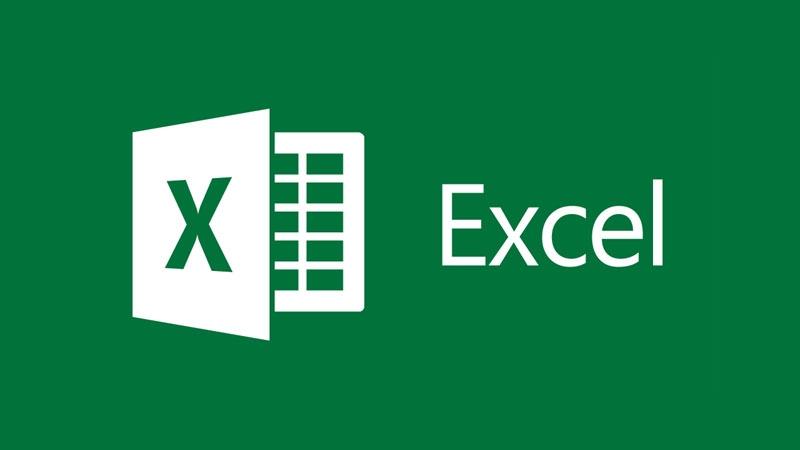Estimated reading time: 3 minutes
Computer literacy is now nearly just as important as literacy, and there is no program where literacy pays more than with Excel. Excel is capable of amazing things and can be a great tool for all kinds of applications. Here are 4 cool Excel tips everybody should be able to master. We’ll include some tips that you may not know if you haven’t kept up with the evolution of the software and productivity hacks even experienced users would benefit from.
How to Sort Data
It is one thing to enter all the data into the columns and rows or import it from another source. It is something different and far more valuable to be able to sort the data.
Maybe you want to sort a personnel database for those who work at a certain location. Or you need to sort them by last names. You can begin this process by highlighting the entire data set, hitting the “Data” tab, selecting “Sort” and selecting how you want to sort. Note that if you miss a row or column, it won’t be sorted and might be disassociated from the prior data entries. Make sure you keep the rows intact to correlate information like states and zip codes with a last name, even as you sort by city.
The Autofilter lets you filter out rows based on desired criteria. Now you only see sales for a certain time period or all of the transactions over a given amount.
How to Remove Duplicates
The larger your data set, the more likely there are to be duplicates in the data. It is exhausting to manually review the data and hope you find the duplicates. Fortunately, Excel has a built-in solution for this. Highlight the entire data set. Click on “Data”, then “Remove Duplicates”. You can tell it which columns you want it to search for duplicates in, then click “OK”. Be very careful here, since you need to choose enough qualifiers to remove true duplicates.
How to Keep the Spreadsheet Readable
It can be frustrating to scroll down the spreadsheet and lose the column headers you use as a reference. The solution is to freeze the panes. You can do this by selecting the row beneath the column headers, click the “View” tab, then hit “Freeze Panes”. Use the scaling option in the page setup menu to keep printouts readable when you print them. Tap the header and footer options to put page numbers on your spreadsheets or even alter the location of page numbers on alternating sheets so that they’re easier to correlate.
How to Manage Time and Date Data
Here are a few Excel time & date tips even many experienced Excel users don’t know. For example, the keyboard shortcut Control+; automatically pastes today’s date in a field. The “Time” function allows you to pull out time of data information regardless of the date. Excel can convert hours between two dates and times, and it can do this automatically for you. Just subtract cell A from B and have the resulting answer set to a “time” format like [h]:mm.
If you’re able to apply even a few of these Excel tips, you’ll save yourself time and hassle. And it may reduce your risk of making mistakes.
Share this content:
Discover more from TechyGeeksHome
Subscribe to get the latest posts sent to your email.