Estimated reading time: 3 minutes
We use our mobile phones to call and message people. To Google any kind of question we have; to communicate and connect socially, and most importantly to store any kind of data we find important. We save important dates, our schedules, our documents and mainly our memories, all our pictures. These pictures are either stored in your camera roll, which is your device’s internal storage, or they’re stored in an SD card. This card is added to your device when you want to store more data without removing any other data to make space. It has become a necessity.
We use SD cards when we don’t have any more space left. They are widely used for storing excessive data. They can store all kinds of files. It doesn’t matter if you have a lot of messages, pictures, audio files or even videos to store; once you add it to an SD card, your data will always be safe. All of this sounds nice until and unless you realize you lost all your data because of a virus attack or because of formatting.
Losing all of your data in a matter of seconds can be quite hurtful. Incidents like this occur a lot more than you might think. Back in the days, recovering lost data was super time consuming and difficult for many. But now, it only takes a matter of seconds. With EaseUS Data Recovery Wizard software, recovering lost data has never been easier.
Recover formatted SD card with EaseUS data recovery wizard within only three steps:
You only need a couple of minutes and this software to help you get your files back. This data recovery software is perfectly designed to reach all corrupted and damaged parts of your card as well. It doesn’t only do a quick scan, but it performs a deep scan as well to find all missing files. It doesn’t only work on SD cards, but it performs exceptionally well with Micro SD cards as well. Switching between the two scans is quite easy. It supports the recovery of all kinds of files such as JPEG, PNG, MP3, MKV, txt, etc. The best part is that it works on your phones as well. It’s supported by IOS and Android devices and you only need to connect it to your PC and hit a few buttons to get the process running.
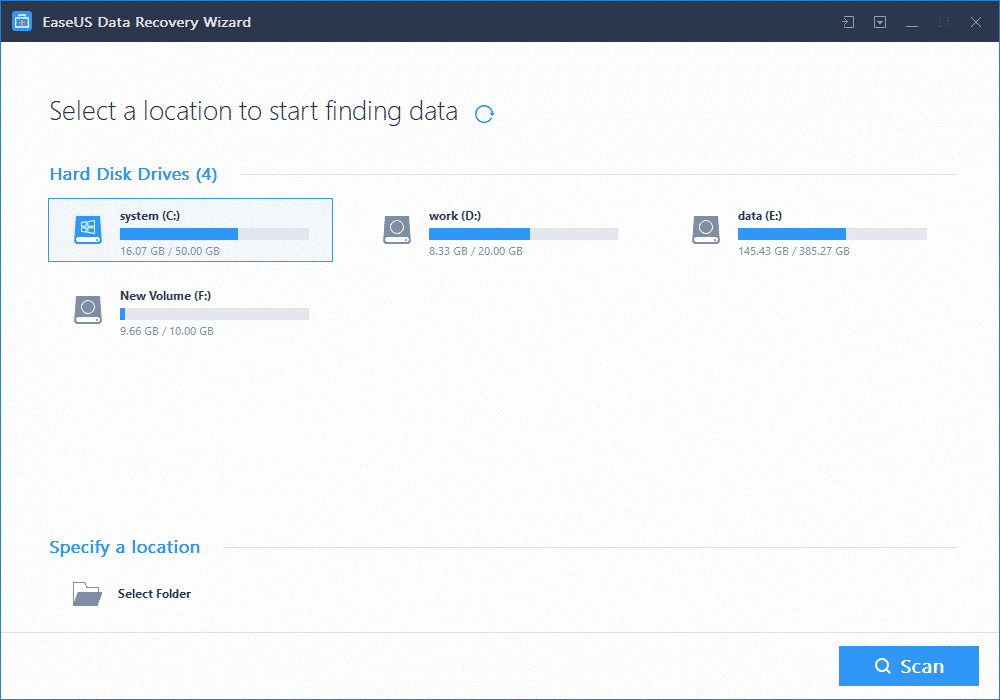
- You use a card reader to connect your SD card to the PC. Insert it into the reader and connect the card reader to the PC
- Run the software and select your SD card
- Then simply press the ‘Scan’ button
- Finally, you can find all your lost files categorized into folders.
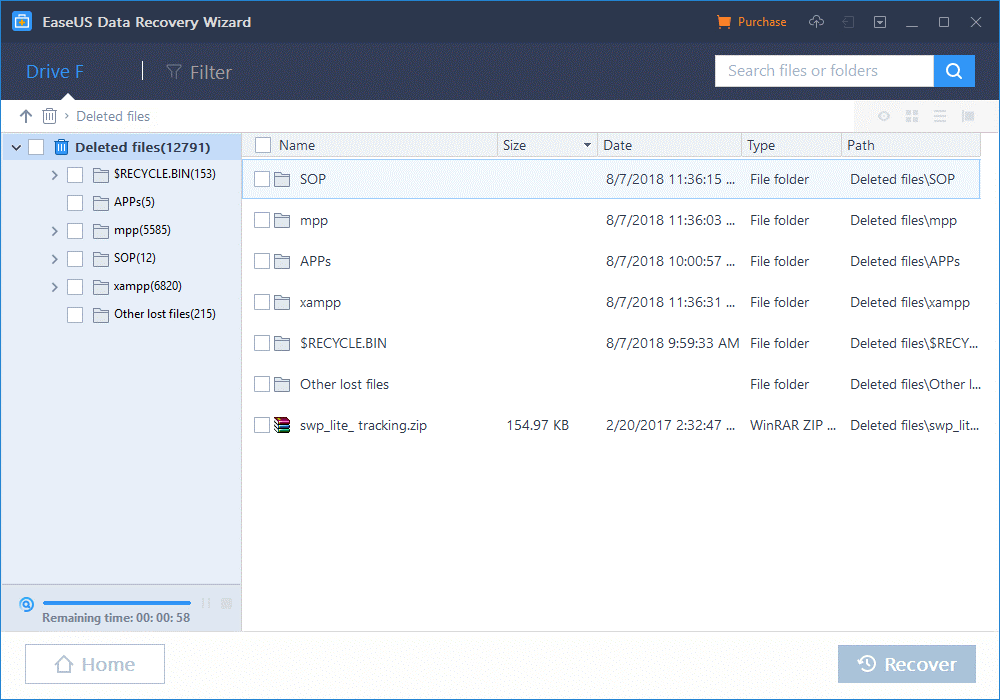
- You can even restore your data into your card if you want to
Share this content:
Discover more from TechyGeeksHome
Subscribe to get the latest posts sent to your email.

I used Easeus and anoother software Stellar Photo Recovery on my PC to recover all photos from SD card through card reader. Both Software work great and recover my photos from SD card. Thanks!