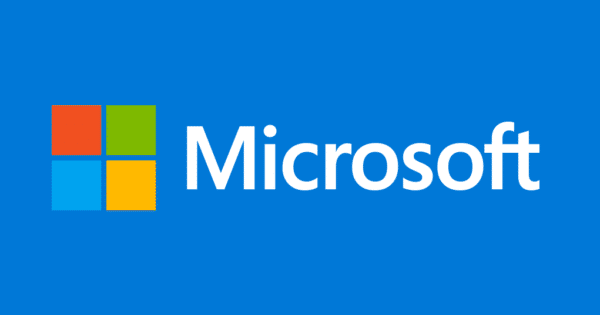Estimated reading time: 1 minutes
If you have a requirement to have Silverlight installed as a silent install, like for deployment through System Center Configuration Manager, then you can use the following guide to allow you to do this.
First of all, you will need to download the full installer which you can get from the download link below:
Download
Silent Installation
To then install silently, you can use the below command:
Silverlight_x64.exe /SSilent Uninstall
If you require a silent uninstall command, you can use the below command:
Silverlight_x64.exe /quComments
If you have any questions or comments on this guide, please feel free to leave us a message below using our comments system.
Share this content:
Click to rate this post!
[Total: 0 Average: 0]
Silverlight Silent Installation and Uninstall
Discover more from TechyGeeksHome
Subscribe to get the latest posts sent to your email.