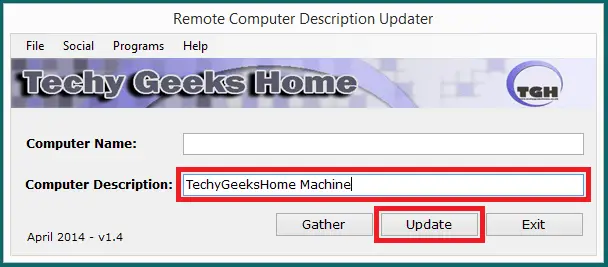Estimated reading time: 3 minutes
We are pleased to announce the release of Remote Computer Description Updater (RCDU) version 1.4.
This program can be used to update the computer description on either a local machine that the program is run on, or you can use it to remotely connect to any machine on a domain network using your domain administrator credentials as authentication and change the computer description on the machine that you connect to.
Download
Download Remote Computer Description Updater
Instructions
Once you have downloaded the program, there are first a few things that you should take into consideration:
- Does the remote machine that you want to connect to have the Windows Firewall turned on and blocking remote connections or WMI connections? If so, you will need to amend this or the tool will not be able to connect to the remote machine successfully.
- Do you have domain administrator credentials to be able to remotely connect to other domain machines?
- Is the remote machine turned on?
- If you want to change the computer description on a local machine, ensure that you run the tool as administrator.
Run the program (as an administrator!) and you will be presented with a program like this:<
There are now two ways that you can use this tool;
If you leave the computer name blank and click the Gather button, this will retrieve the computer description of the machine that the tool is being run on:
As you can see from above, the current computer description has been returned, if the return remains blank, then this means that the computer description is currently blank.
You can now change the computer description and click the Update button, this will then update the local computer description.
If you want to change the local computer description of a remote machine, then you should type in the DNS name of the remote computer you want to change and then click the Gather button:
You will then be presented with a form requesting your domain administrator credentials:
Type in your username and password and click the Login button. This will go and authenticate against the remote computer you are trying to access, if you have access, then the program will return the current computer description:
You can then change the computer description and click the Update button. This will then change the local computer description on the remote computer.
Screenshots
Feedback
If you have any comments or problems at all, please use our comments system and leave a comment and we will try and get back to you as soon as we can.
Share this content:
Discover more from TechyGeeksHome
Subscribe to get the latest posts sent to your email.