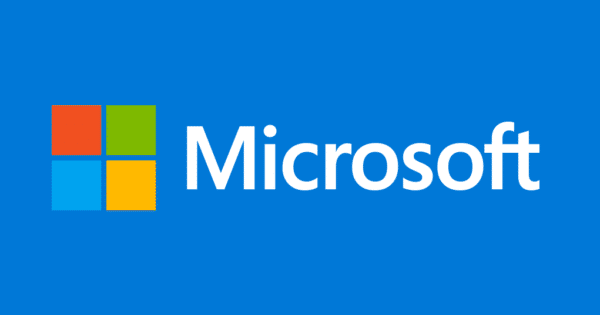Estimated reading time: 2 minutes
Microsoft have yet again released another Windows Update which has caused corruption and crashing on Windows computers.
So, having spent a few hours searching for the culprit, we found that the update causing the issue is this one:
So, what can you do to fix it?
Windows 10
- Go to Start, enter View Installed Updates in the Search Windows box, and then press Enter.
- In the list of updates, locate and then select update KB3114409, and then select Uninstall.
Windows 8 and Windows 8.1
- Swipe in from the right edge of the screen, and then select Search. If you’re using a mouse, point to the lower-right corner of the screen, and then select Search.
- Enter windows update, select Windows Update, and then select Installed Updates.
- In the list of updates, locate and then select update KB3114409, and then select Uninstall.
Windows 7, Windows Vista and Windows XP
- Go to Start, enter Run, and then select Run.
- Enter Appwiz.cpl, and then select OK.
- Use one of the following procedures, depending on the operating system that you’re running.
Windows 7 and Windows Vista
- Select View installed updates.
- In the list of updates, locate and select update KB3114409, and then select Uninstall.
Windows XP
- Select the Show updates check box.
- In the list of updates, locate and select update KB3114409, and then select Remove.
COMMENTS
If you have any questions or comments on this, please feel free to use our comments system below.
Share this content:
Click to rate this post!
[Total: 0 Average: 0]
KB3114409 – Outlook in Safe Mode Problem
Discover more from TechyGeeksHome
Subscribe to get the latest posts sent to your email.