Estimated reading time: 4 minutes
Taking photos is a great and frequently used way for people to record their lives. No matter it is on a journey or just in an ordinary day, you are capturing some moments using your iPhone. However, as the amount of photos getting increased, the storage space of your mobile phone becomes more and more limited. To release the space, some users will look for a way to transfer these photos to other device like PC. Then how to transfer photos from iPhone to PC efficiently? Let’s find that out together.
Elements to focus on before transferring photo
Many photo transferring tools are out there for you to choose, before making decision you should know what a good photo transferring software is like. Three most essential factors that help you make judgment are as following:
First, it should never ever have problems concerning with file leak. This is also a big concern for the majority of users.
Second, a solid function to back up your whole photo file is a must. For many iTunes users, they often find data loss after transferring photos form iPhone to PC. Sometimes in other associated iOS devices, some of them just got disappeared.
Third, flexible conversion is another factor you should keep in mind. When you transfer photos or videos from iPhone to PC or vice versa, compatibility may be a problem. At this time, your transferring software should be able to convert format to fit different screens.
How to transfer photos from iPhone to PC
After introducing the elements to determine a transferring tool is good or not, now let’s see how to efficiently transfer photos from iPhone to PC. We’ve tested a lot of file transferring managers in this period of time, WinX MediaTrans have the most satisfactory performs over the others. And here we use it as an example to introduce an efficient and convenient way to transfer your photos. Below are the reasons why we think it’s a good choice:
·Transferring photos without erasing data. It can sync all of your content between iPhone and PC.
·It’s possible to have password to protect your data from leaking. Encryption over different types of files will leave you no worries.
·Transfer photos with high image quality, even 4K, at the world’s no.1 fast speed.
·Take care of your devices’ storage space, files to be transferred will be compressed. And for Apple devices, the file format can be automatically converted.
There are also many other specific functions that WinX MediaTrans can offer like transfer music and videos or other.
Next is the steps to transfer photos from iPhone to PC using this software:
Step 1: Go to its official websites to download it for free if you haven’t install it.
Step 2: Click “Photo Transfer”button to select photos.
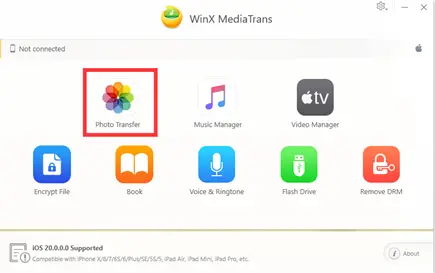
Step 3: Choose “Export” to transfer photos from iPhone to PC. You can click “Refresh”to get real-time data.
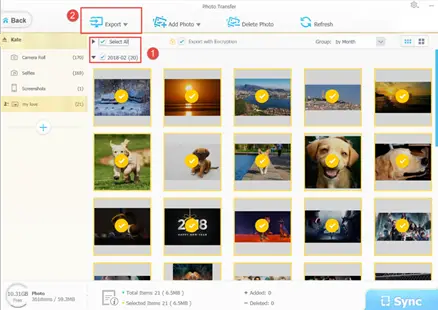
Step 4: Select the photos you want to transfer and click on the “Sync”button to get started.
Summary
Photo is a precious part of our lives, because it captures so many cherished moments and memories. However to save the storage space of iPhone, we have no choice but to transfer these photos to PC. Taking elements like keeping data not erased and encrypted, WinX MediaTrans is a good choice for users. It stands out of other file manager because of its fast transfer speed, zero data loss, and solid file encryption. Also, it has many other options for you to edit your own unique file.
In addition, at present for WinX MediaTrans, a giveaway has been launched and there are 3-month and one-year license for you free. Just simply choose the data type you want to transfer most between iPhone and PC, you can get a free copy of this powerful but easy-to-use file transfer manager.
Bonus Tips
- Is WinX MediaTrans is a one-way file manager?
No. Two way transfer photos, videos or music, etc. between iPhone, iPad and PC is one of its most excellent features. Also, for transferring photos, it provides some specific and convenient functions. Photos of HEIC format can be previewed and converted to JPG to solve compatibility problem. You can export photos from third party applications or iOS camera roll.
- How can I encrypt file?
From WinX MediaTrans main interface. You can click on “Add files” or “Add folder“, and then from local drive, just select the photos or videos you want to encrypt. Last, hit on the “Encrypt Now” to finish.
Of course you can also decrypt file.
First you have to click on “Add files” or “Add folder” button and select the ones you want to decrypt. Second, simply enter the password and hit on “Decrypt Now” icon.
Share this content:
Discover more from TechyGeeksHome
Subscribe to get the latest posts sent to your email.
