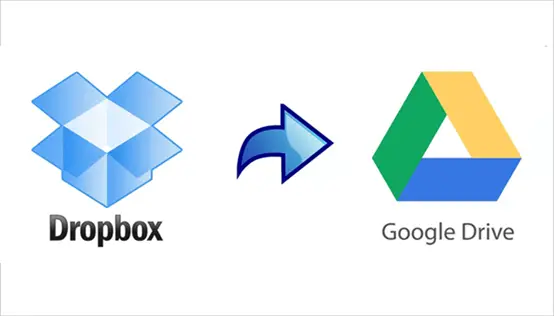Estimated reading time: 4 minutes
Why transfer files from Dropbox to Google Drive?
Recently, the need for online storage has grown by leaps and bounds. With the increasing demand for storage services, services like Dropbox, Google Drive, OneDrive have become popular in the market. With online cloud storage services, it is convenient to store data online and can expand local storage space on your devices.
As one of the most popular cloud storage drives, Dropbox provides users with many convenient features. It offers 2GB of free storage, and once you invite a friend to Dropbox, you can get an extra 500MB of storage space. The maximum free storage is 19GB.
However, you may don’t want to spend time expanding free storage and want to find a cloud drive to replace with Dropbox to store your files. In this case, Google Drive offers 15 GB of free storage and it can be the best choice. You can see the difference between Dropbox and Google Drive below.
| Comparison | Dropbox | Google Drive |
| Free Storage | 2 GB | 15 GB |
| Speed | Faster (block level sync) | Low |
| Upload Size Limit | Unlimited (desktop app) 50GB (web app) | Files:100MB; Others:15TB; (desktop app) 50MB-100MB (web app) |
| Free Expandable Storage | √ (maximum 19GB) | – |
| Integrated Tools | Microsoft Office | Google Docs, Sheets, Slides, etc. |
| Supported Platforms | WindowsMacOSLinuxiOSAndroid | WindowsMacOSLinuxAndroidiOS |
As we can see, although Dropbox is a practical cloud service and can offer users a great platform to store and manage different kinds of data, Google Drive is superior on collaboration tools.
Then, here comes the question – how can we migrate files from Dropbox to Google Drive with ease? The first method that comes into our mind must be the download-and-upload method. Actually, this method is useful only when there are a few files to move. Once you have a lot of files to move, it would be time-wasting and troublesome.
Under such circumstances, you may seek a method to easily transfer Dropbox to Google Drive. Luckily, a third-party tool called MultCloud can help you.
What is MultCloud?
In one word, MultCloud is a cloud file manager that can transfer and manage your multiple cloud files. It can effortlessly achieve Cloud Transfer, Cloud Backup, Cloud Sync and Remote Upload functions. With a simple and intuitive interface, you will find the functions that you need at a glance.
With MultCloud, you can schedule transfer tasks whenever you want. This means there is no need to manually initiate the process. You can initiate a migration after a certain period of time, update synchronization with other cloud services, or schedule the transfer tasks when the system is turned off.
It supports over 30 cloud services, including Google Drive, OneDrive, Dropbox, Google Photos, Box, pCloud, Google Workspace, OneDrive for Business and so on. It has no limit to the number of clouds to add, you can add all your clouds to MultCloud for management. As long as you link all your clouds to MultCloud, you will find it is so easy to access and manage multiple cloud drives with a single login.
How to Transfer Files from Dropbox to Google Drive with MultCloud?
Step 1. Create an account of MultCloud and log in.
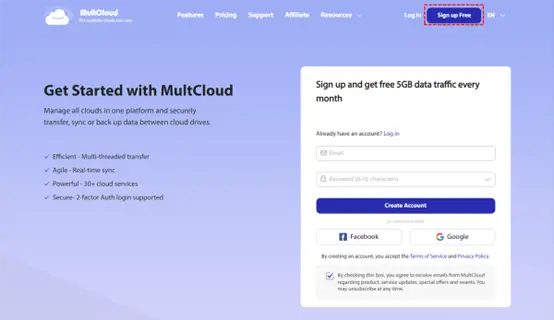
Step 2. Hit the “Add Cloud” button to add your clouds. Then add your Dropbox and Google Drive accounts on MultCloud.
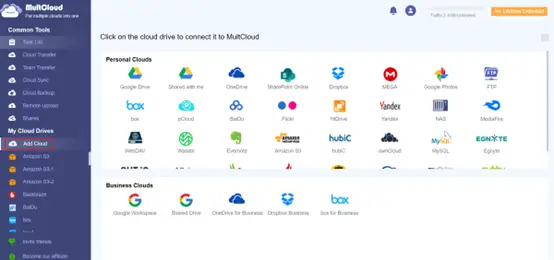
Step 3. Click “Cloud Transfer” button, and it will jump to the below interface.
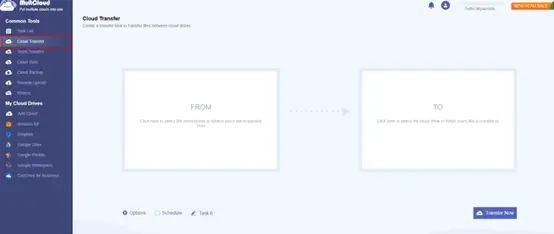
Then, you need to select files or folders under your Dropbox as the source, select Google Drive as the destination, hit the “Transfer Now” button and it would start immediately.
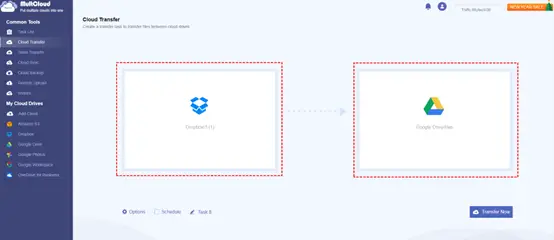
Note: you can click “Schedule” and set a specific time to transfer your data and files. It would be very useful if you are busy and don’t have time.
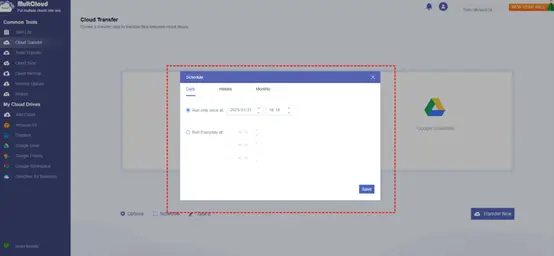
Final Words
If you have a large number of files to migrate, then using a practical cloud file manager, MultCloud, is more convenient and efficient. This service allows you to transfer data across cloud services in a direct and hassle-free way. Even if there is a sudden power outage, your file transfer tasks will not be affected.
Anyway, MultCloud gives users an easy and efficient way to work with multiple cloud drives. It not only allows you to transfer data and files from one cloud to another, but also allows you to achieve cloud to cloud backup and cloud sync between clouds directly and seamlessly.
Share this content:
Discover more from TechyGeeksHome
Subscribe to get the latest posts sent to your email.