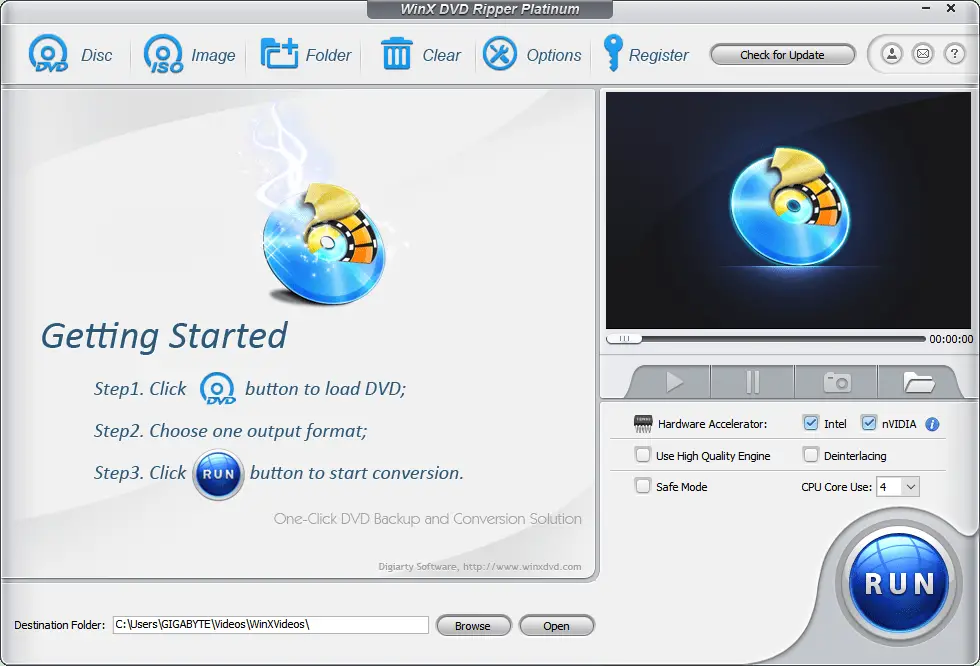Estimated reading time: 4 minutes
WHY DO YOU NEED TO BACKUP YOUR DVDs TO ISO IMAGE/MP4 FORMAT?
It wasn’t even that long ago that we were using DVDs as our primary medium through which to consume video content, whether it was officially released movies or home developed video recordings.
Regardless of what you used them for, you may find yourself occasionally thinking about that box full of DVDs sitting in your attic. Considering most of the modern devices and technology are not compatible to play DVD discs, are you ready to just let all of this content weather away with time?
The obvious solution here is for you to make a backup of the video content you have on your DVD discs and save them in a more accessible format so that you can play it whenever you want on your smart devices by connecting to a hard drive, USB, or even the cloud. The goal is to convert the DVD video into a format like MP4 or ISO Image which is supported by most devices and platforms including Roku, Plex, Kodi, Emby, and others.
WHY IS WINX DVD RIPPER THE SUPERIOR CHOICE?
While you will find yourself spoiled for options when it comes to online rippers and converters, barely any of them are able to do the job as cleanly or efficiently as they claim they can. They either compromise the quality of the video and audio, miss out on content, and may not even be able to work with a lot of DVDs. If you are experiencing these kinds of issues during the conversion process, it is best for you to turn to the reliability offered by WinX DVD Ripper.
Using the WinX DVD Ripper software, you can create 1:1 copies of your DVD discs without experiencing any loss in quality or content. The universal nature of the application also ensures that you can rip any given DVD regardless of where it was manufactured, how old or damaged it seems to be, or even if it is locked behind some form of encryption. At the end of it all, you can use the WinX DVD Ripper to backup full length DVDs in the matter of a few minutes thanks to its Level-3 hardware.
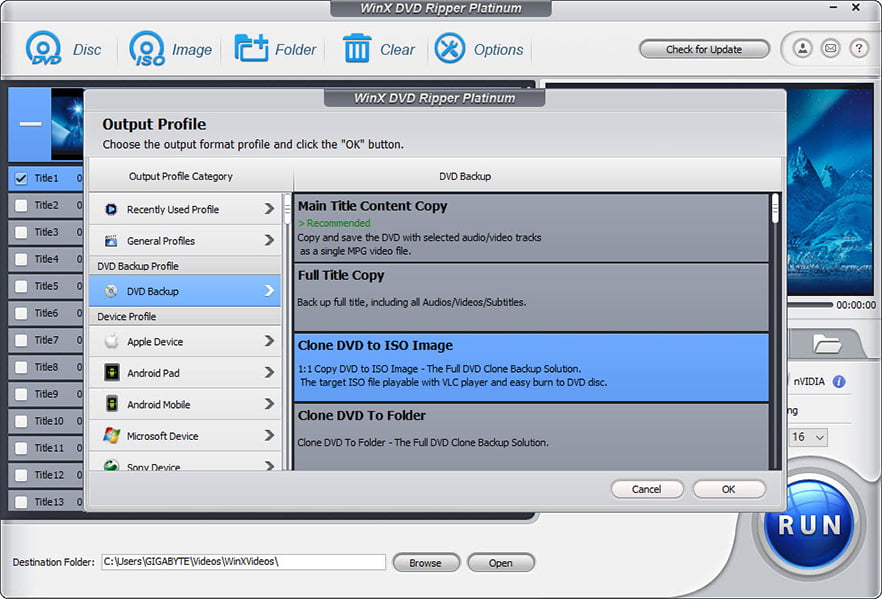
HOW TO GET A FREE LICENSE TO ACTIVATE WINX DVD RIPPER?
If you want to use the WinX DVD Ripper to start making MP4 backups of all of your important DVDs, it is possible for you to find and capitalize on resources that enable you to get a free license for WinX DVD Ripper so that you can download and activate it on your system. You will find that Digiarty distributes around 500 free copies of the WinX DVD Ripper product everyday to some of the luckiest and quickest acting individuals. All you need to do is submit your working email address, complete a simple survey, and then receive the license code that can be used to activate your copy of the software so you can get converting and saving.

STEPS TO BACKUP DVD TO ISO/MP4 WITH WINX DVD RIPPER?
Download and Activate the Ripper
To begin with, you need to download WinX DVD Ripper from the official website and activate it by entering your free license code.
Launch WinX DVD Ripper
Now launch your downloaded software. On the opening window, click on the DVD Disc button to start loading your DVD video.
Select the Output Format
In the window, you will be given the option to select what format you want to save your DVD content. You can choose to save it on the hard drive of your computer or you can copy it on an external hard drive like a USB. you will further find options to choose the video and audio format of the resultant product.
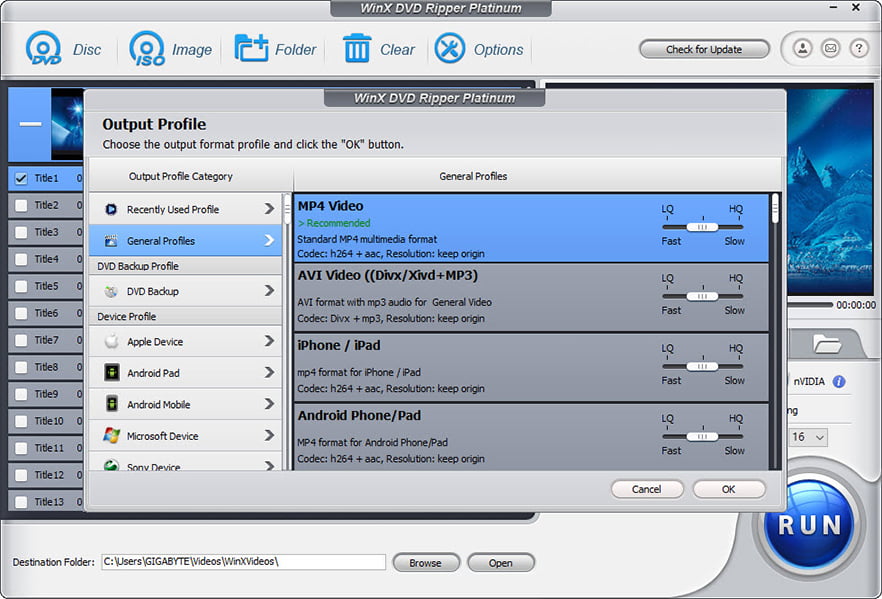
Choose the Destination
Now click on Browse to select where you want the converted video to be saved on your computer’s hard drive. From the list of locations, select your preferred destination folder. Once selected, click on OK.
Run It
Finally, you can click on the RUN button to start ripping your DVD content into MP4 format and save it on your computer for subsequent transfer and playback.
Share this content:
Discover more from TechyGeeksHome
Subscribe to get the latest posts sent to your email.