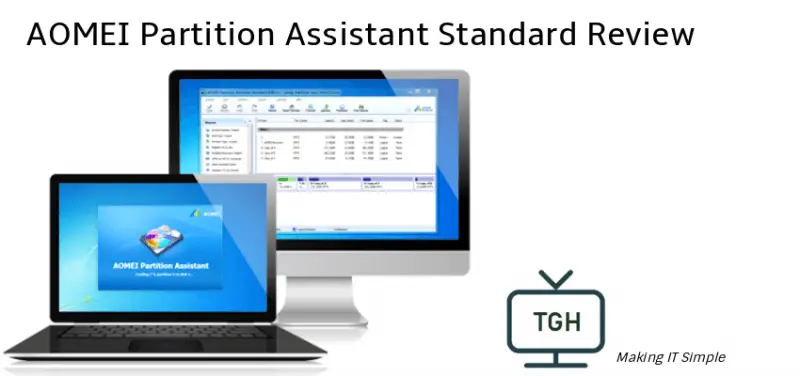Estimated reading time: 4 minutes
Hard drives and partitions are not strange things in our life and work. You will meet some problems with partitions or hard disks when you buy a new computer, when you want to install more than one operating system and even when you meet some boot problem. Basically, some problems can be fixed with the Windows built-in disk management tool. But in some specific circumstances, you need to depend on some third-party utility. If you are looking for a simple and free partition software to manage your hard drive and partition in Windows operating system equipping with advanced features, AOMEI Partition Assistant Standard version is such a freeware you can’t miss it.
AOMEI Partition Assistant Standard is a complete free and full-featured partition manager, which is designed to cover the most pressing partition-related needs at no charge. It includes the basic partitioning function and advanced features, such as create partitions, resize partitions, split partitions, merge non-adjacent partitions, Windows to go creator, create a bootable disk, SSD secure erase and other practical operations. With intuitive interface and easy to use features, AOMEI Partition Assistant Standard has been downloaded and used more than millions. Now at the version 7.0, let’s see how the freeware stands out from its competitors.
Intuitive User Interface
Once downloaded and opened the freeware, even a novice can understand the meaning of the most functions. Following the simple guide, most of your problems can be solved easily. All the functions are listed on the left interface and you can also use all those features based on the top columns based on the classification.

The frequently used features the free edition of AOMEI Partition Assistant supports
- You can merge two adjacent partitions and merge unallocated space into a partition to increase the partition size and makes your PC running smoothly;
- It helps you to solve some certain problems of your computer and check whether has bad sectors on your hard drives, then to improve the whole performance of your computer;
- You can change the assign drive letters in order to access the files or folders on the drive;
- It helps you solve some problems such as system missing, or system could not boot up. Use the latest MBR repair utility tool to rebuild the MBR again by setting the type of MBR for the current OS;
- Since disks must be initialized before they can be formatted and used to store data. Then the Initialize Disk feature initializes a raw disk to either the MBR or GPT disk styles;
- As you know that Windows only allows you initialize a blank disk to GPT or MBR. Then you can use convert mbr to gpt feature to achieve the goal with minimal effort.
The improvements in the 7.0 version
Support to automatically restart computer into Windows PE mode to perform operations;
- Added Linux EXT4 file system to the supporting file system, including to format, delete, create, copy, format and move EXT4 partition;
- Fixed issue: the program hangs when sector-by-sector copying a partition larger than 1TB data;
- Fixed bug: the program crashes when performing “Quick Partition” with 4K alignment on a MBR disk larger than 2TB;
- Fixed bug: RAM unreadable occurs when performing disk conversions between MBR and GPT under Windows PE mode;
- Fixed issue: computer won’t boot or displays BSOD after resizing or moving system partition under PreOS mode;
- Fixed some other issues.
Final Thoughts on AOMEI Partition Assistant Standard
As a third-party partition software, AOMEI Partition Assistant Standard is free and simple, which is a must choice for newbies to manage their hard drive easily. Though the free version is powerful, the paid version for business and server management are more versatile and robust.
Share this content: