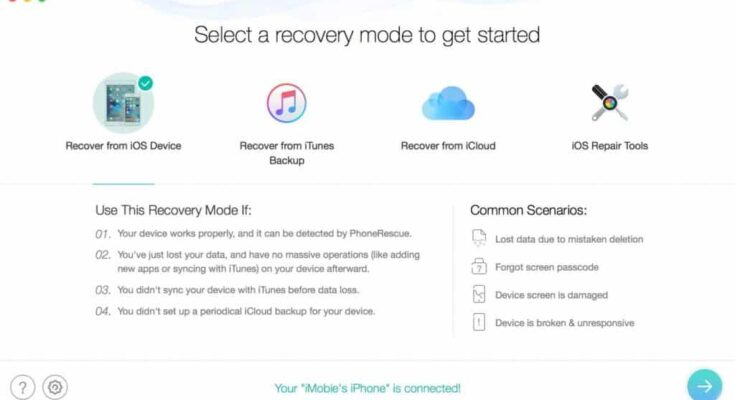Estimated reading time: 4 minutes
Summary: If you wish to recover lost data from an iPhone, PhoneRescue by iMobie can help you do it. The following post reviews the app and shows how it helps recover data on an iOS based device. Read on to learn more about the app.
One of the dreadful situations for many iPhone users is them losing the important files on your device. If you have ever lost an important personal or professional file on your device, you would know the pain. Fortunately, with the advancement in software development, you now have apps that help you recover the lost data on your iOS based devices.
PhoneRescue by iMobie is one of the apps that allows you to restore the deleted data on your iPhone or iPad. It comes with various features to help you extract your data from various sources like your device or a backup of your device and restore the data wherever you want.
Let’s dig deeper and find out more about this useful application.
What is PhoneRescue?
PhoneRescue is a data recovery application for iOS based devices. The app allows you to recover lost data from your iPhone, iPad, iCloud backups, iTunes backups, and even from your iCloud account.
The app boasts a modern and easy to use interface, has support for all the iPhone and iOS versions, supports tons of file types, and has a 24/7 customer support to help you out with any queries you may have regarding the functionalities of the app.
Here are some of the main features the app comes preloaded with to help you recover data on your iPhone and iPad:
1. Recover from iOS Device
Using this feature, you can recover data from your iOS device even when you do not have a device backup. It lets you recover files of a dozen type from your iPhone and iPad and lets you restore them wherever you want – either on your device or on your computer.
To use the feature, all you need to do is plug-in your device to your computer and click on a few options in the app. It will have restored your data for you.
2. Recover from iTunes/iCloud Backup
If you have your data stored in an iTunes or iCloud backup, the app lets you extract and restore data from these backups for you. All you need to do is tell the app what backup you would like to extract the data from and the app will take care of the rest of the task for you.
How to Recover Data with Ease?
Now that you know what all the PhoneRescue app has in store for you, you may be interested in finding out how the app works and how you can use it to recover data from your iPhone or iPad.
As mentioned earlier, the app has an extremely easy to use interface so you do not need to look here and there to find the option you want to use. Everything is easily accessible and usable in the app.
The following shows how you go about using the app to recover data from your iPhone:
Step 1. Get the PhoneRescue app installed on your computer. Connect your iPhone to your computer using a compatible cable and launch the app.
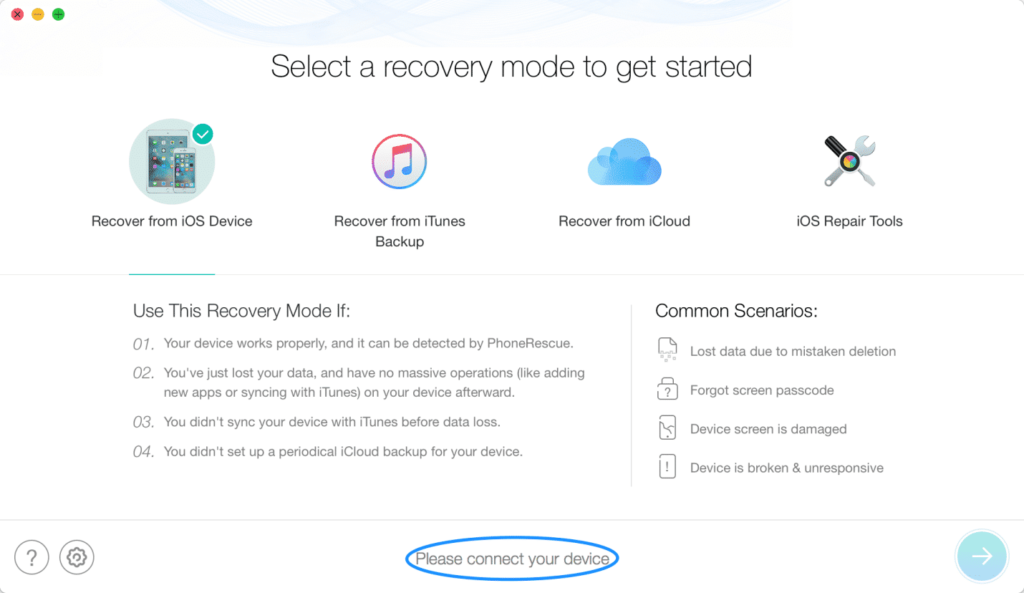
Step 2. When the app launches, click on the option that says Recover from iOS Device. It will let you recover data from an iOS based device such as your iPhone.

Step 3. You will be asked to choose the type of content you would like to recover from your iPhone. Checkmark all that apply and click on OK.
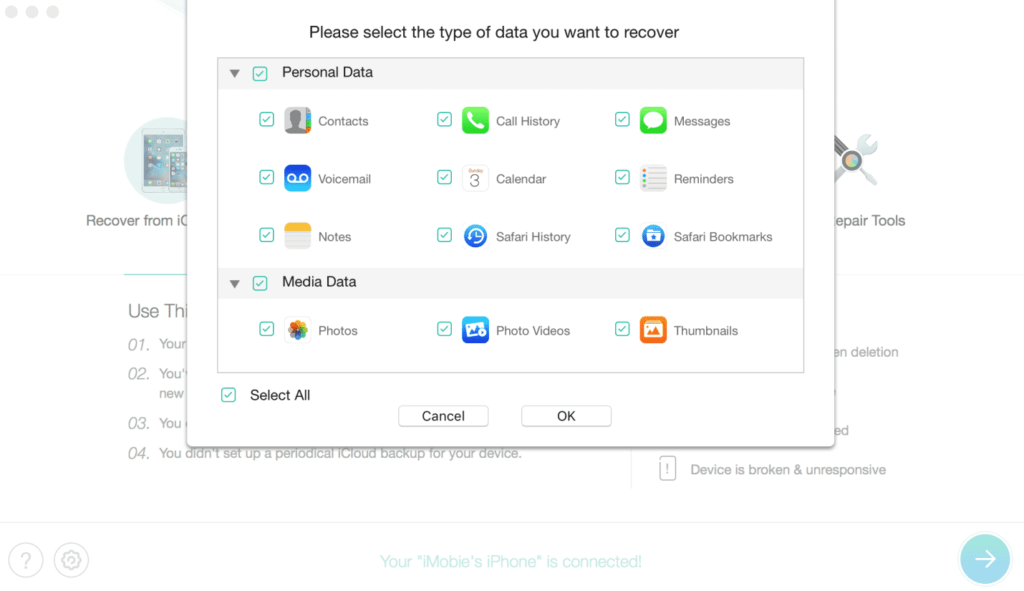
Step 4. Wait while the app analyzes your iPhone. It should not take too long to do it.
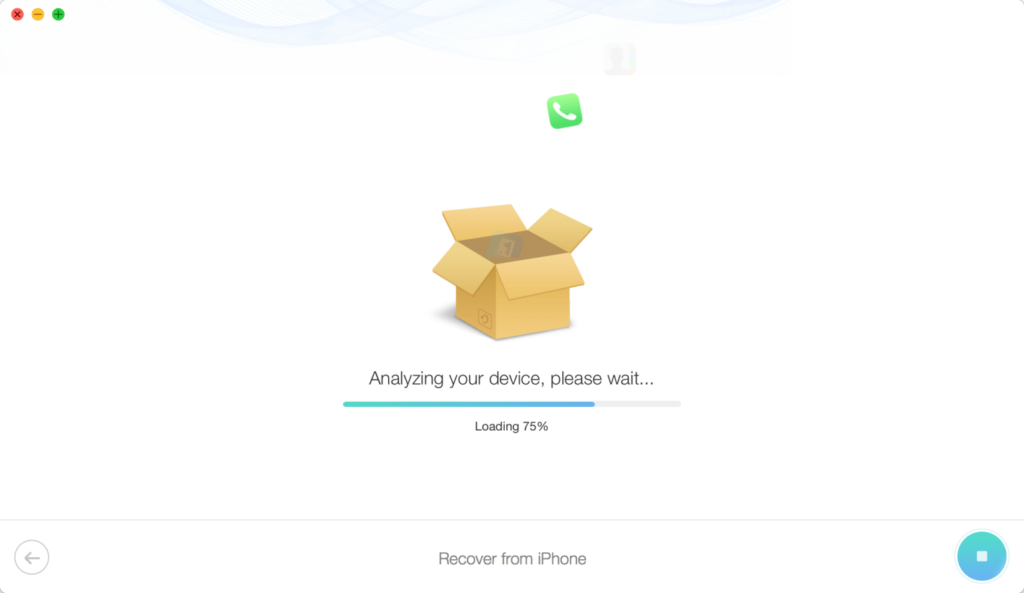
Step 5. The files that can be recovered from your iPhone will be shown on your screen. Select the ones you want to recover and click on To Device or To Computer.

Step 6. You will see the following when your chosen files have been recovered.
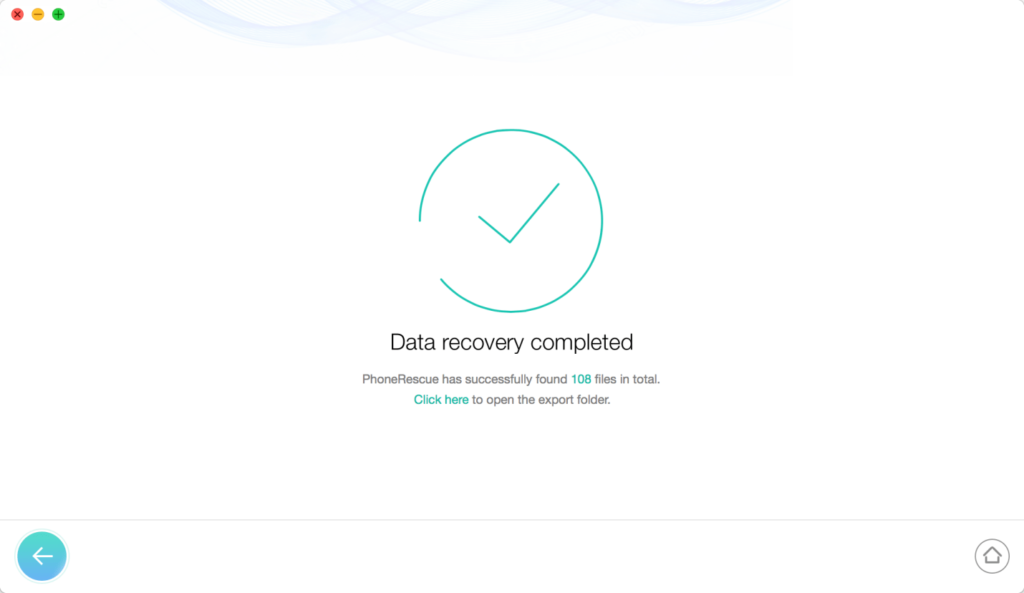
You are all set. All of your chosen files should be recovered to your iPhone.
Conclusion
Although there is no official way to recover data from an iPhone, apps like PhoneRescue make it possible for you to restore the deleted data on your iOS based devices. We hope the app helps you out with your data recovery needs.
Share this content: