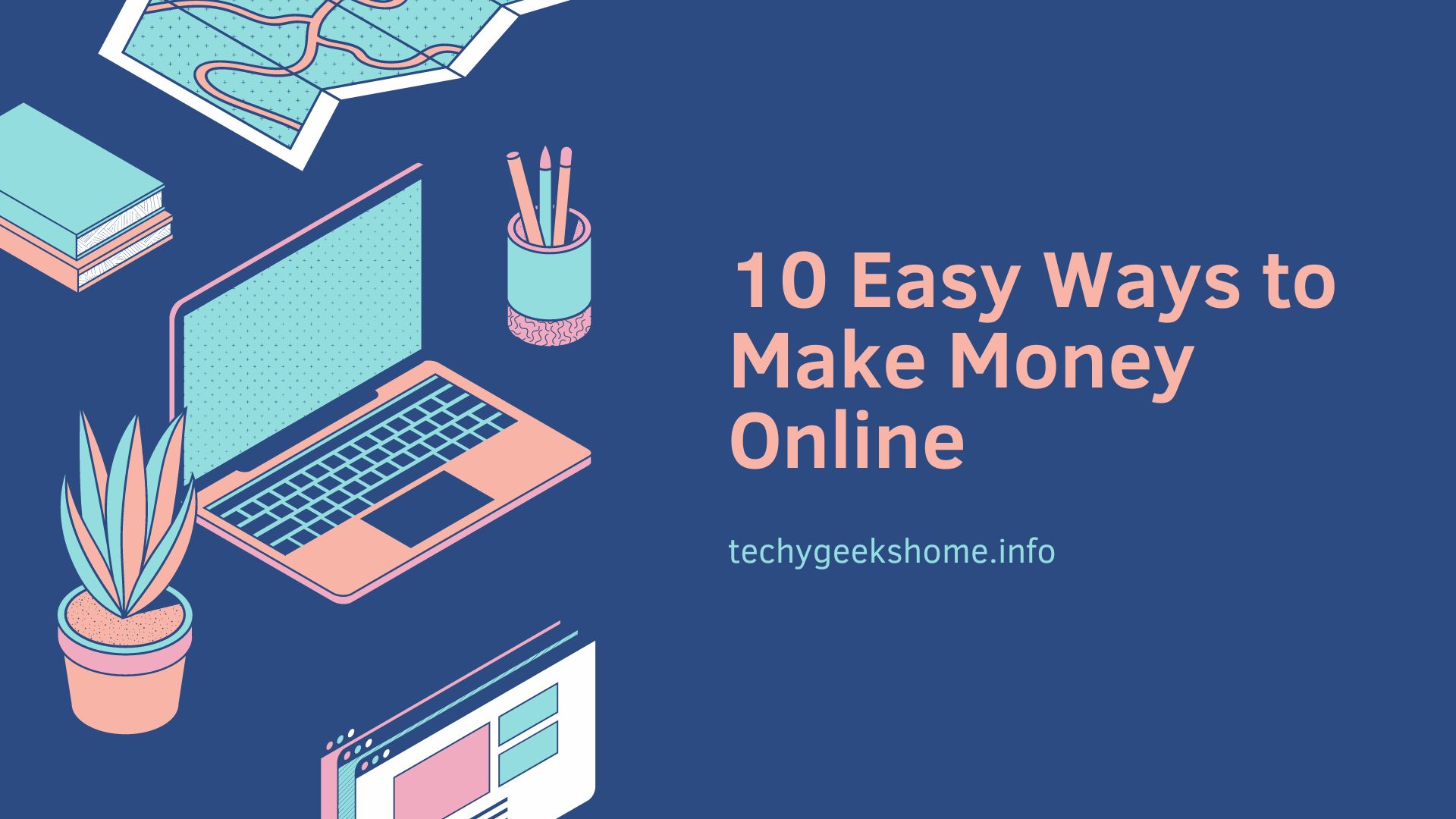Last updated on February 5th, 2024 at 02:09 pm
Read Time:1 Minute, 6 Second
if you have a Dell PowerVault drive and are struggling to install it, then you should try these steps below:
- Connect the PowerVault drive to a server.
- Power on the drive & wait about 5 minutes or until the unit states that it is ready on the front panel.
- Then power on the server.
- Once the server boots into windows then you will need to install the drivers from the link below:
- https://www.dell.com/support/home/uk/en/ukbsdt1/Drivers/DriversDetails?driverId=MNFYH&fileId=3332845538&osCode=WS8R2&productCode=powervault-tl2000&languageCode=EN&categoryId=TA
- Extract the downloaded file and browse into the correct OS folder for your server. You will need to run the file called install_nonexclusive.exe
- Once the drivers finish installing then you will need to reboot the server.
- Once the sever has rebooted then you will need to confirm in device manger that you can see both the Medium changer and the tape drive.
- Once both the medium changer and tape drive are seen in device manger then you will need to go into backup exec & run the tape install wizard so that Vertitas Backup Exec can see & use the drive.
COMMENTS
If you have any questions or feedback on this guide, please feel free to leave us a comment below.
Click to rate this post!
[Total: 0 Average: 0]
Discover more from TechyGeeksHome
Subscribe to get the latest posts to your email.